Refunds
Overview of Refunds tab.
You can initiate a refund for the captured payment against an order from the dashboard. This could be done from the payments section where all the orders are listed. Use our Refunds section to manage your refunds and create a bulk refund.
Real-Time Tracking: You can monitor all the refunds initiated from your account in the refund section of the dashboard. Once a refund is initiated, it immediately appears in the transaction history, allowing you to track its progress in real time.
Refund Order ID: Pine Labs generates a refund order ID for each transaction, making it easy for you to track and reconcile the refund request.
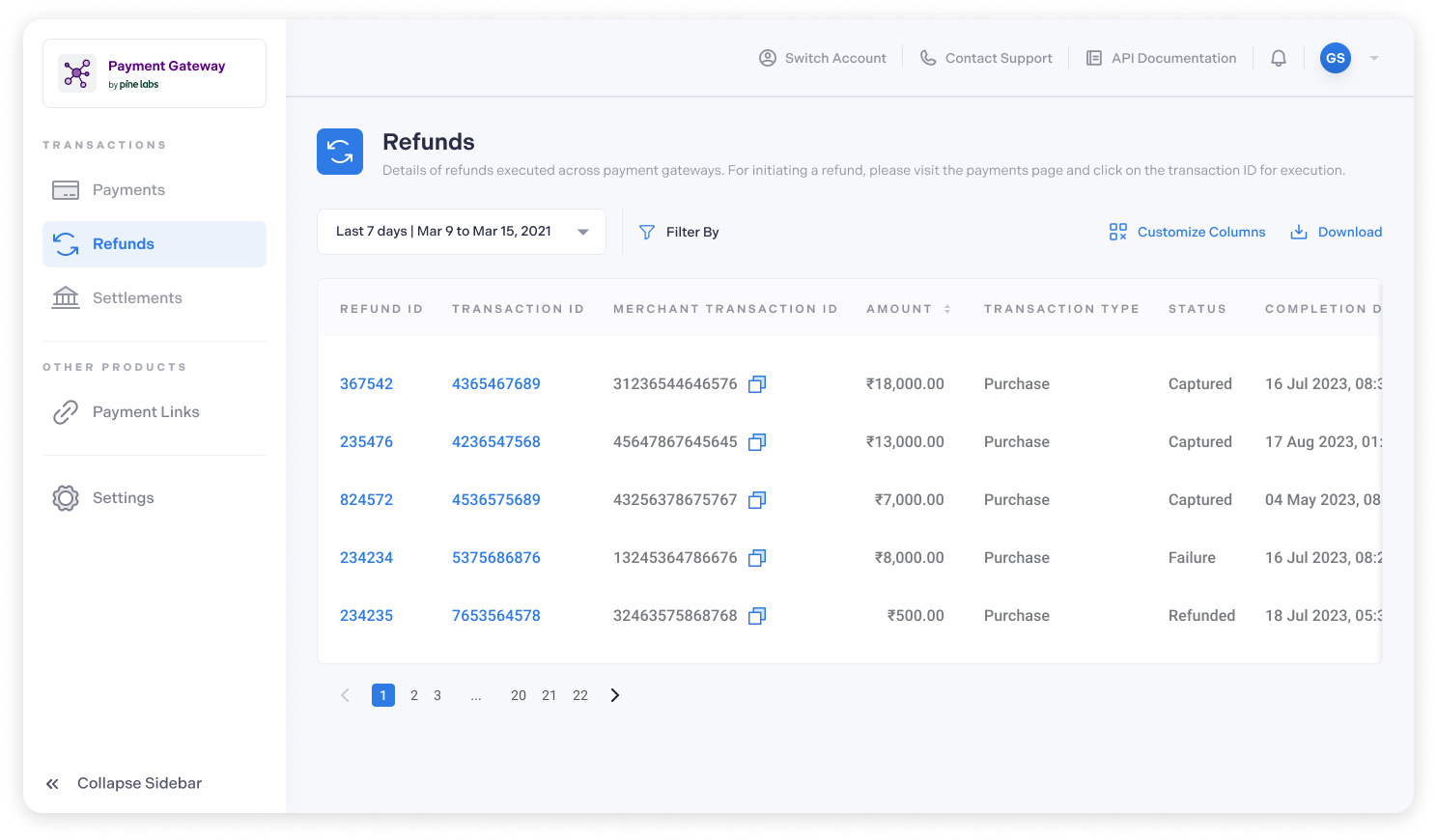
Note:
- The refunds tab will be visible on the Dashboard once you initiate a refund.
Refund Options
Listed below are the refund options available through the Pine Labs dashboard.
- Partial Refund: To initiate a partial refund, you must enter the amount that needs to be refunded against an order.
- Full Refund: You can also initiate a full refund against an order based on your customer request and business.
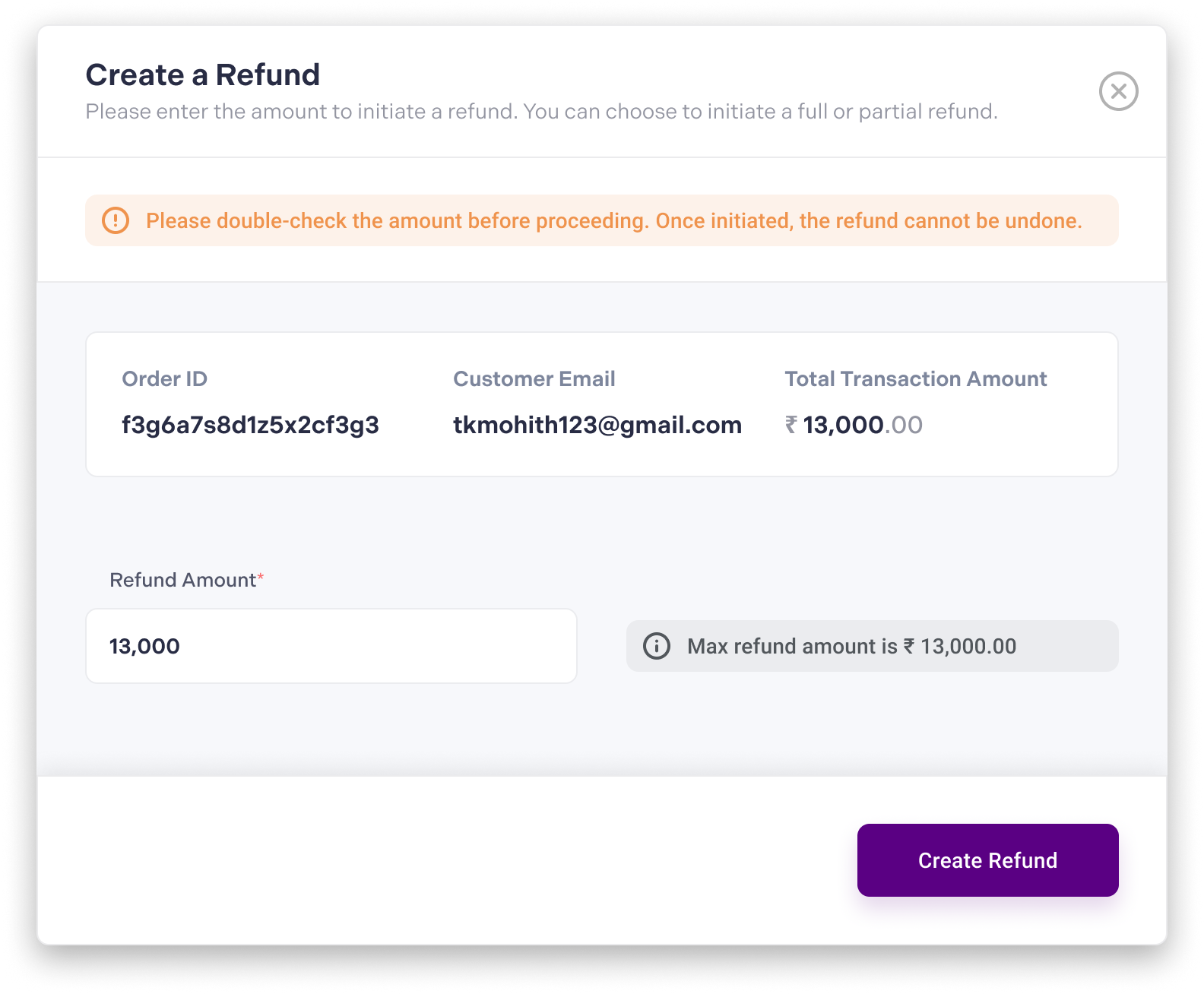
Note:
- Before a refund is processed, a confirmation popup will appear, allowing you to review the refund details.
- Refunds are initiated instantly, but the time taken for the amount to reach back the customer's account depends on the payment method and the bank's processing time.
Refer to our Refund Life Cycle documentation to learn more about refund statuses.
Updated 9 months ago