Integration Steps
Learn how you can integrate with Plural APIs to start accepting payments via Netbanking on your website.
Follow the below steps to integrate with Plural seamless checkout APIs in your application.
Note
- Ensure you store your Client ID and Secret in your Backend securely.
- Integrate our APIs on your backend system.
- We strictly recommend not to call our APIs from the frontend.
1. [Prerequisite] Generate Token
Integrate our Generate Token API in your backend servers to generate the access token. Use the token generated to authenticate Plural APIs.
Below are the sample requests and response for the Generate Token API.
curl --location 'https://pluraluat.v2.pinepg.in/api/auth/v1/token' \
--header 'accept: application/json' \
--header 'content-type: application/json' \
--header 'Request-Timestamp: 2024-07-09T07:57:08.022Z' \
--header 'Request-ID: c17ce30f-f88e-4f81-ada1-c3b4909ed235' \
--data '
{
"client_id": "a17ce30e-f88e-4f81-ada1-c3b4909ed232",
"client_secret": "fgwei7egyhuggwp39w8rh",
"grant_type": "client_credentials"
}
'
curl --location 'https://api.pluralpay.in/api/auth/v1/token' \
--header 'accept: application/json' \
--header 'content-type: application/json' \
--header 'Request-Timestamp: 2024-07-09T07:57:08.022Z' \
--header 'Request-ID: c17ce30f-f88e-4f81-ada1-c3b4909ed235' \
--data '
{
"client_id": "a17ce30e-f88e-4f81-ada1-c3b4909ed232",
"client_secret": "fgwei7egyhuggwp39w8rh",
"grant_type": "client_credentials"
}
'
{
"access_token": "eyJhbGciOiJIUzI1NiIsInR5cCI6IkpXVCJ9.eyJzdWIiOiIxMjM0NTY3ODkwIiwibmFtZSI6IkpvaG4gRG9lIiwiaWF0IjoxNTE2MjM5MDIyfQ.SflKxwRJSMeKKF2QT4fwpMeJf36POk6yJV_adQssw5c",
"expires_in": 3600
}
Refer to our Generate Token API documentation to learn more.
2. Create Order
To create an Order, use our Create Order API, for authentication use the generated access token in the headers of the API request.
Below are the sample requests and response for a Create Order API.
curl --location 'https://pluraluat.v2.pinepg.in/api/pay/v1/orders' \
--header 'Authorization: Bearer eyJhbGciOiJIUzI1NiIsInR5cCI6IkpXVCJ9.eyJzdWIiOiIxMjM0NTY3ODkwIiwibmFtZSI6IkpvaG4gRG9lIiwiaWF0IjoxNTE2MjM5MDIyfQ.SflKxwRJSMeKKF2QT4fwpMeJf36POk6yJV_adQssw5c' \
--header 'Content-Type: application/json' \
--header 'Request-ID: c17ce30f-f88e-4f81-ada1-c3b4909ed235' \
--header 'Request-Timestamp: 2024-07-09T07:57:08.022Z' \
--header 'accept: application/json' \
--data '
{
"merchant_order_reference":112345,
"order_amount":{
"value":1100,
"currency":"INR"
},
"pre_auth":false,
"allowed_payment_methods":[
"CARD",
"UPI",
"NETBANKING",
"POINTS",
"WALLET"
],
"notes":"order1",
"callback_url":"https://sample-callback-url",
"failure_callback_url": "https://sample-failure-callback-url",
"purchase_details":{
"customer":{
"email_id":"[email protected]",
"first_name":"Kevin",
"last_name":"Bob",
"customer_id":"123456",
"mobile_number":"9876543210",
"billing_address":{
"address1":"10 Downing Street Westminster London",
"address2":"Oxford Street Westminster London",
"address3":"Baker Street Westminster London",
"pincode":"51524036",
"city":"Westminster",
"state":"Westminster",
"country":"London"
},
"shipping_address":{
"address1":"10 Downing Street Westminster London",
"address2":"Oxford Street Westminster London",
"address3":"Baker Street Westminster London",
"pincode":"51524036",
"city":"Westminster",
"state":"Westminster",
"country":"London"
}
},
"merchant_metadata":{
"key1":"DD",
"key2":"XOF"
}
}
}
'
curl --location 'https://api.pluralpay.in/api/pay/v1/orders' \
--header 'Authorization: Bearer eyJhbGciOiJIUzI1NiIsInR5cCI6IkpXVCJ9.eyJzdWIiOiIxMjM0NTY3ODkwIiwibmFtZSI6IkpvaG4gRG9lIiwiaWF0IjoxNTE2MjM5MDIyfQ.SflKxwRJSMeKKF2QT4fwpMeJf36POk6yJV_adQssw5c' \
--header 'Content-Type: application/json' \
--header 'Request-ID: c17ce30f-f88e-4f81-ada1-c3b4909ed235' \
--header 'Request-Timestamp: 2024-07-09T07:57:08.022Z' \
--header 'accept: application/json' \
--data '
{
"merchant_order_reference":112345,
"order_amount":{
"value":1100,
"currency":"INR"
},
"pre_auth":false,
"allowed_payment_methods":[
"CARD",
"UPI",
"NETBANKING",
"POINTS",
"WALLET"
],
"notes":"order1",
"callback_url":"https://sample-callback-url",
"failure_callback_url": "https://sample-failure-callback-url",
"purchase_details":{
"customer":{
"email_id":"[email protected]",
"first_name":"Kevin",
"last_name":"Bob",
"customer_id":"123456",
"mobile_number":"9876543210",
"billing_address":{
"address1":"10 Downing Street Westminster London",
"address2":"Oxford Street Westminster London",
"address3":"Baker Street Westminster London",
"pincode":"51524036",
"city":"Westminster",
"state":"Westminster",
"country":"London"
},
"shipping_address":{
"address1":"10 Downing Street Westminster London",
"address2":"Oxford Street Westminster London",
"address3":"Baker Street Westminster London",
"pincode":"51524036",
"city":"Westminster",
"state":"Westminster",
"country":"London"
}
},
"merchant_metadata":{
"key1":"DD",
"key2":"XOF"
}
}
}
'
{
"data":{
"order_id":"v1-4405071524-aa-qlAtAf",
"merchant_order_reference":"112345",
"type":"CHARGE",
"status":"CREATED",
"merchant_id":"104359",
"order_amount":{
"value":1100,
"currency":"INR"
},
"pre_auth":false,
"allowed_payment_methods":[
"CARD",
"UPI",
"NETBANKING",
"POINTS",
"WALLET"
],
"notes":"order1",
"callback_url":"https://sample-callback-url",
"failure_callback_url": "https://sample-failure-callback-url",
"purchase_details":{
"customer":{
"email_id":"[email protected]",
"first_name":"Kevin",
"last_name":"Bob",
"customer_id":"123456",
"mobile_number":"9876543210",
"billing_address":{
"address1":"10 Downing Street Westminster London",
"address2":"Oxford Street Westminster London",
"address3":"Baker Street Westminster London",
"pincode":"51524036",
"city":"Westminster",
"state":"Westminster",
"country":"London"
},
"shipping_address":{
"address1":"10 Downing Street Westminster London",
"address2":"Oxford Street Westminster London",
"address3":"Baker Street Westminster London",
"pincode":"51524036",
"city":"Westminster",
"state":"Westminster",
"country":"London"
}
},
"merchant_metadata":{
"key1":"DD",
"key2":"XOF"
}
},
"payments":[
],
"created_at":"2024-07-15T05:44:51.174Z",
"updated_at":"2024-07-15T05:44:51.174Z"
}
}
Refer to our Create Order API documentation to learn more.
3. Create Netbanking Payment
To create a netbanking payment use our Create Netbanking Payment API, use the order_id returned in the response of a Create Order API to link the payment against an order.
Below are the sample requests and sample response for a Create Payment API via Netbanking.
curl --location 'https://pluraluat.v2.pinepg.in/api/pay/v1/orders/{order_id}/payments' \
--header 'Authorization: Bearer eyJhbGciOiJIUzI1NiIsInR5cCI6IkpXVCJ9.eyJzdWIiOiIxMjM0NTY3ODkwIiwibmFtZSI6IkpvaG4gRG9lIiwiaWF0IjoxNTE2MjM5MDIyfQ.SflKxwRJSMeKKF2QT4fwpMeJf36POk6yJV_adQssw5c' \
--header 'Content-Type: application/json' \
--header 'Request-ID: c17ce30f-f88e-4f81-ada1-c3b4909ed235' \
--header 'Request-Timestamp: 2024-07-09T07:57:08.022Z' \
--header 'accept: application/json' \
--data '
{
"payments": [
{
"merchant_payment_reference": "008cf04b-a770-4777-854e-b1e6c1230609",
"payment_method": "NETBANKING",
"payment_amount": {
"value": 100,
"currency": "INR"
},
"payment_option": {
"netbanking_details": {
"pay_code": "NB1493"
}
},
"device_info": {
"device_type": "WEB",
"browser_user_agent": "Mozilla/5.0 (WindowsNT 10.0; WOW64; rv:51.0)"
}
}
]
}
'
curl --location 'https://api.pluralpay.in/api/pay/v1/orders/{order_id}/payments' \
--header 'Authorization: Bearer eyJhbGciOiJIUzI1NiIsInR5cCI6IkpXVCJ9.eyJzdWIiOiIxMjM0NTY3ODkwIiwibmFtZSI6IkpvaG4gRG9lIiwiaWF0IjoxNTE2MjM5MDIyfQ.SflKxwRJSMeKKF2QT4fwpMeJf36POk6yJV_adQssw5c' \
--header 'Content-Type: application/json' \
--header 'Request-ID: c17ce30f-f88e-4f81-ada1-c3b4909ed235' \
--header 'Request-Timestamp: 2024-07-09T07:57:08.022Z' \
--header 'accept: application/json' \
--data '
{
"payments": [
{
"merchant_payment_reference": "008cf04b-a770-4777-854e-b1e6c1230609",
"payment_method": "NETBANKING",
"payment_amount": {
"value": 100,
"currency": "INR"
},
"payment_option": {
"netbanking_details": {
"pay_code": "NB1493"
}
},
"device_info": {
"device_type": "WEB",
"browser_user_agent": "Mozilla/5.0 (WindowsNT 10.0; WOW64; rv:51.0)"
}
}
]
}
'
{
"data":{
"order_id":"v1-241108065317-aa-zqaZCr",
"merchant_order_reference":"d1bc3469-672b-478f-b935-b385dda1a3a0",
"type":"CHARGE",
"status":"PENDING",
"challenge_url":"https://redirect-listener-service-uat.v2.pinepg.in/netbanking/billdesk?token=v1-241108065317-aa-zqaZCr-nb-T",
"merchant_id":"110553",
"order_amount":{
"value":100,
"currency":"INR"
},
"pre_auth":false,
"allowed_payment_methods":[
"CARD",
"UPI",
"NETBANKING",
"POINTS",
"WALLET"
],
"notes":"order1",
"callback_url":"https://sample-callback-url",
"failure_callback_url": "https://sample-failure-callback-url",
"purchase_details":{
"customer":{
"email_id":"[email protected]",
"first_name":"Kevin",
"last_name":"Bob",
"customer_id":"192212",
"mobile_number":"9876543210",
"billing_address":{
"address1":"H.No 15, Sector 17",
"pincode":"61232112",
"city":"CHANDIGARH",
"state":"PUNJAB",
"country":"INDIA"
},
"shipping_address":{
"address1":"H.No 15, Sector 17",
"address2":"",
"address3":"",
"pincode":"144001123",
"city":"CHANDIGARH",
"state":"PUNJAB",
"country":"INDIA"
}
},
"merchant_metadata":{
"key1":"DD",
"key2":"XOF"
}
},
"payments":[
{
"id":"v1-241108065317-aa-zqaZCr-nb-T",
"merchant_payment_reference":"008cf04b-a770-4777-854e-b1e6c1230609",
"status":"PENDING",
"payment_amount":{
"value":100,
"currency":"INR"
},
"payment_method":"NETBANKING",
"payment_option":{
"netbanking_data":{
"pay_code":"NB1493",
"txn_mode":"REDIRECT"
}
},
"acquirer_data":{
"approval_code":"",
"acquirer_reference":"",
"rrn":"",
"is_aggregator":true
},
"created_at":"2024-11-08T06:53:32.527Z",
"updated_at":"2024-11-08T06:53:33.271Z"
}
],
"created_at":"2024-11-08T06:53:17.603Z",
"updated_at":"2024-11-08T06:53:33.272Z",
"integration_mode":"SEAMLESS"
}
}
Refer to our Create Netbanking Payment API documentation to learn more.
4. Handle Payment
In create payment API response we return a challenge_url, use this challenge url to navigate your customers to the checkout page to accept payment.
Note:
- On successful payment we send the webhook event
ORDER_AUTHORIZEDand the status of the payment is updated toauthorized.- You can capture or cancel an order only when the order status is
authorized.
4.1 Store Payment Details on Your Server
On a successful and failed payment, we return the following fields to the return url.
- We recommend you to store the payment details on your server.
- You must validate the authenticity of the payment details returned. You can authenticate by verifying the signature.
{
"order_id": "v1-4405071524-aa-qlAtAf",
"status": "AUTHORIZED",
"signature": "ba7816bf8f01cfea414140de5dae2223b00361a396177a9cb410ff61f20015ad"
}
{
"order_id": "v1-4405071524-aa-qlAtAf",
"status": "AUTHORIZED",
"error_code": "USER_AUTHENTICATION_REQUIRED",
"error_message": "Consumer Authentication Required",
"signature": "ba7816bf8f01cfea414140de5dae2223b00361a396177a9cb410ff61f20015ad"
}
4.2 Verify Payment Signature
Ensure you follow this as a mandatory step to verify the authenticity of the details returned to the checkout form for successful payments.
Follow the below steps to verify the signature.
- Create a signature on your server using the following parameters using the SHA256 algorithm.
order_id: Unique Identifier generated for an order request on Plural database.payment_status: Payment status.error_code: Short code for the error returned.error_message: Corresponding error message for the code.secret_key: The Onboarding team has provided you with this information as part of the onboarding process.
Use the below sample code to construct HashMap signature using the SHA256 algorithm.
import java.io.UnsupportedEncodingException;
import java.security.InvalidKeyException;
import java.security.NoSuchAlgorithmException;
import javax.crypto.Mac;
import javax.crypto.spec.SecretKeySpec;
public class hash {
public static void main(String[] args) {
// Test the GenerateHash method
String input = "<string>";
String secretKey = "<secret_key>"; // Example key in hex
String hash = GenerateHash(input, secretKey);
System.out.println("Generated Hash: " + hash);
}
public static String GenerateHash(String input, String strSecretKey) {
String strHash = "";
try {
if (!isValidString(input) || !isValidString(strSecretKey)) {
return strHash;
}
byte[] convertedHashKey = new byte[strSecretKey.length() / 2];
for (int i = 0; i < strSecretKey.length() / 2; i++) {
convertedHashKey[i] =
(byte)Integer.parseInt(strSecretKey.substring(i * 2, (i*2)+2),16); //hexNumber radix
}
strHash = hmacDigest(input.toString(), convertedHashKey,
"HmacSHA256");
} catch (Exception ex) {
strHash = "";
}
return strHash.toUpperCase();
}
private static String hmacDigest(String msg, byte[] keyString, String algo) {
String digest = null;
try {
SecretKeySpec key = new SecretKeySpec(keyString, algo);
Mac mac = Mac.getInstance(algo);
mac.init(key);
byte[] bytes = mac.doFinal(msg.getBytes("UTF-8"));
StringBuffer hash = new StringBuffer();
for (int i = 0; i < bytes.length; i++) {
String hex = Integer.toHexString(0xFF & bytes[i]);
if (hex.length() == 1) {
hash.append('0');
}
hash.append(hex);
}
digest = hash.toString();
} catch (UnsupportedEncodingException e) {
// logger.error("Exception occured in hashing the pine payment gateway request"+e);
} catch (InvalidKeyException e) {
// logger.error("Exception occured in hashing the pine payment gateway request"+e);
} catch (NoSuchAlgorithmException e) {
// logger.error("Exception occured in hashing the pine payment gateway request"+e);
}
return digest;
}
public static boolean isValidString(String str){
if(str != null && !"".equals(str.trim())){
return true;
}
return false;
}
}
Note:
To create a request string, format the key-value pairs of data returned to the return URL. The pairs are separated by
&and arranged in ascending order based on a lexicographical comparison of the keys.
Shown below is a example to create a request string.
"key1=value1&key2=value2", ["order_id=random_order_id&status=AUTHORIZED"]
"key1=value1&key2=value2&key3=value3&key4=value4", ["error_code=USER_AUTHENTICATION_FAILED&error_message=Consumer Authentication required&order_id=<order_id>&status=FAILED"]
- If the signature generated on your server matches the Plural signature returned in the return URL, it confirms that the payment details are from Plural.
- Capture the status returned on your database. Once the payment status is
AUTHORIZEDyou can either capture or cancel an order.
Updated about 1 month ago