Setup
As you start the integration with Plural Console, these are some pre-requisites which you should do.
API Endpoints
| Environment | Endpoint |
|---|---|
| Staging | https://api-staging.pluralonline.com |
| Production | https://api.pluralonline.com |
Integration Tip
All mentioned APIs are server-side APIs and must be triggered from the merchant's backend.
Step 1 : Signup
Sign up on Plural Console Dashboard in test environment. Click on the below link:
Step 2 : Save Credentials
Take note of Merchant credentials: [Dashboard → Settings → Credentials]
- MID
- Access Code
- Secret Key
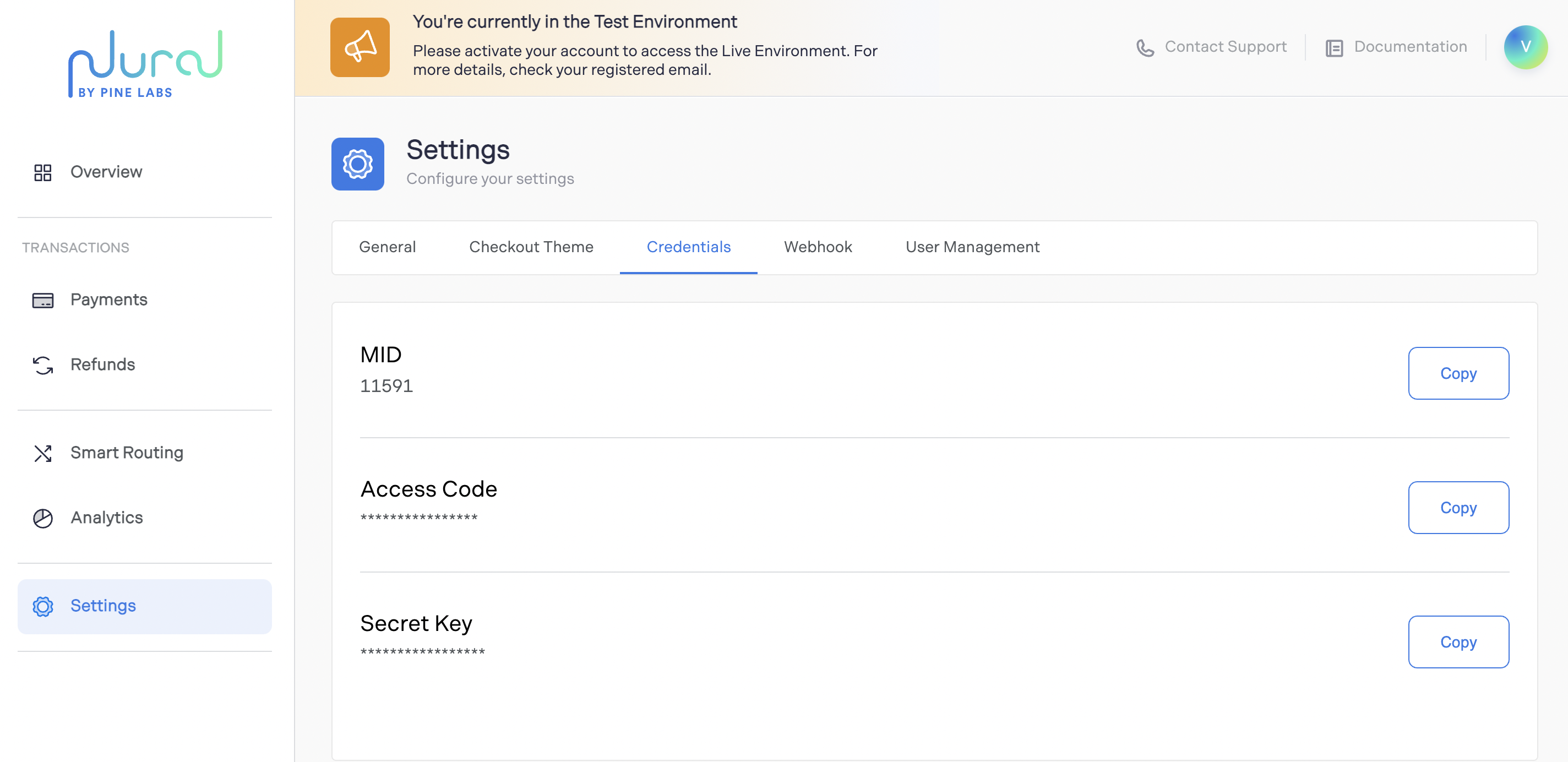
Step 3 : Add Payment Return URL
Configure Payment Return URL (This is necessary step to get the payment response.): [Dashboard->Setting->General->Payment Return URL ]

Step 4 : Configure PG
Dashboard->Smart Routing->Create Gateway->Select Gateway->Configure Key_ID and Key_Secret
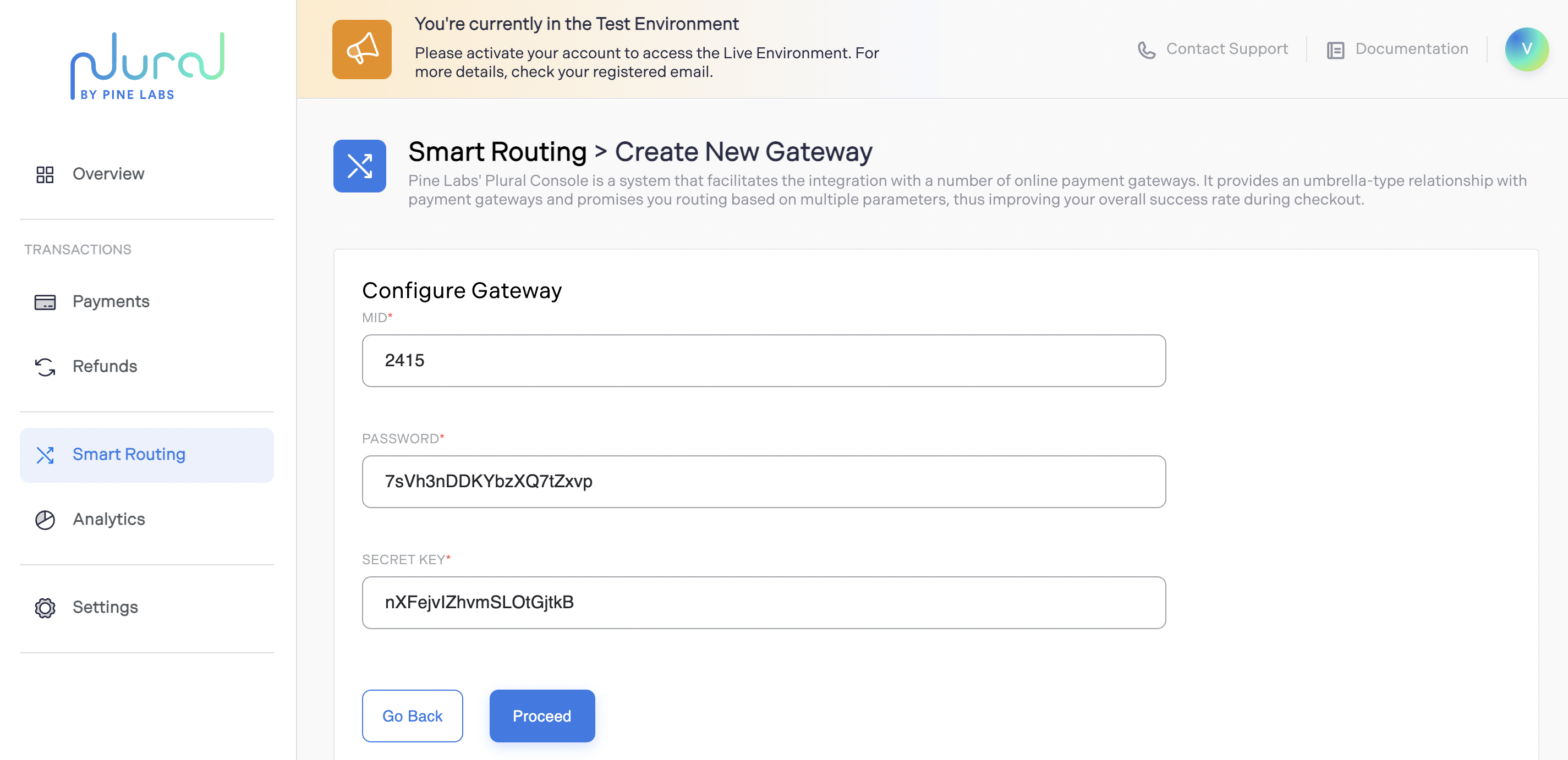
Test Credentials
You should get test credentials from the Payment gateways (such as RazorPay, PayU) which you intend to configure.
For Edge test PG:
- MID :106600
- Password : Access Code (bcf441be-411b-46a1-aa88-c6e852a7d68c)
- Secret Key : Secret Key (9A7282D0556544C59AFE8EC92F5C85F6).
Step 5 : Configure Payment Modes
Configure Payment Modes for the payment gateway you are configuring.
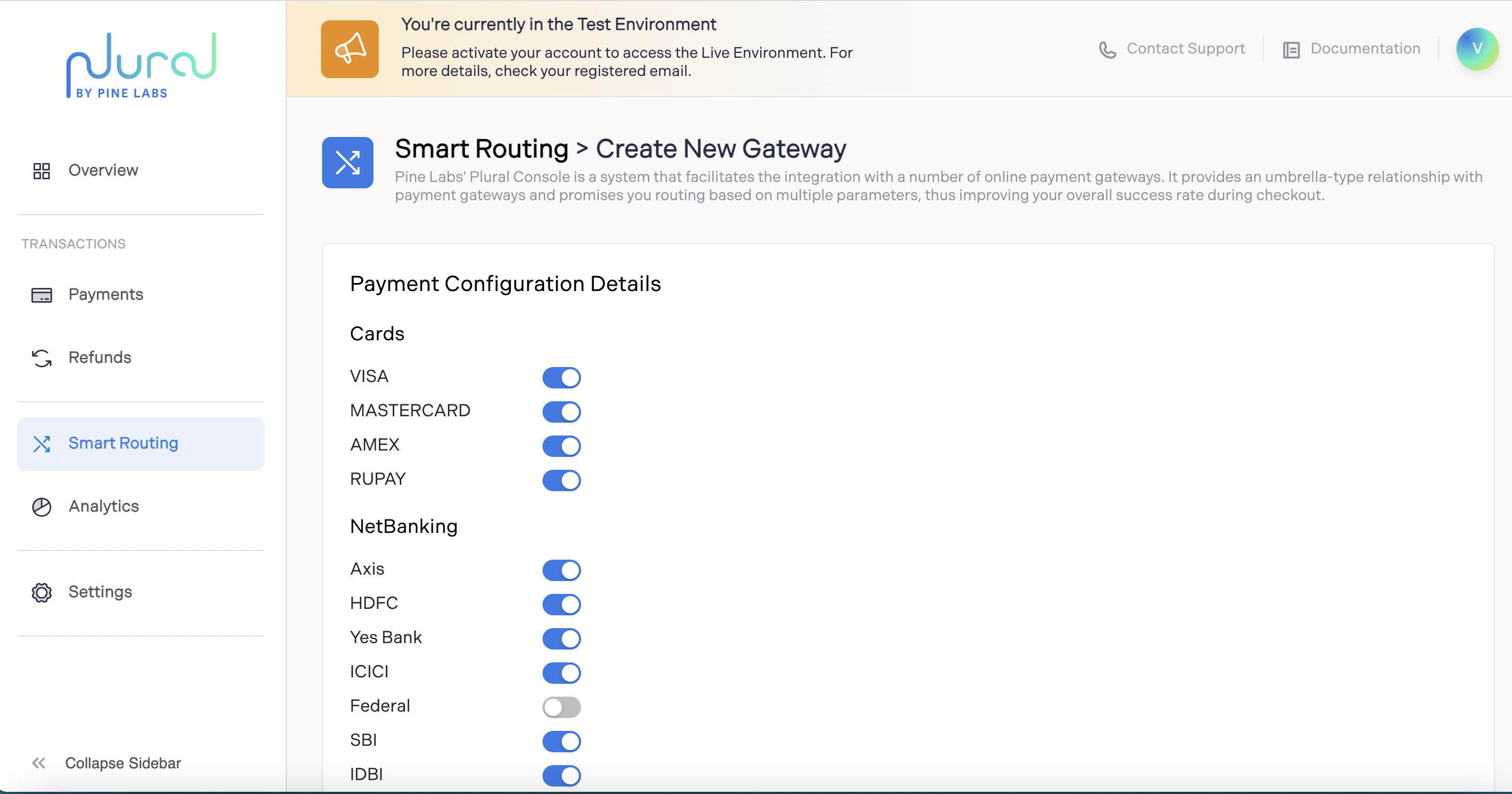
Updated about 1 year ago
